A crucial concept in digital forensics is to write to any mediums being investigated as little as possible. This becomes a little more complicated when performing a live analysis of a machine since each command that is run to investigate the machine can affect memory, registers, and even the disk. In order to save the output of forensic tools and commands without writing to the disk of the victim machine, a tool such as Netcat can be used. Netcat is a small utility that allows output and even files to be immediately transferred from one machine to another over the network, rather than first having to save to the source machine's disk. This allows files and output to be saved and hashed on your forensic workstation for future use as evidence and to provide validation for your findings.
Although small, Netcat is very powerful and simple to use. It also comes installed by default on many UNIX-like operating systems and can also be used on Windows systems. For use on systems that don't already contain Netcat, I recommend using the Netcat binaries that come with the free nmap utility.
It is important to note that because running Netcat creates on open listening port on your machine, the use of Netcat can present a significant security risk if used improperly. Be sure not to leave Netcat running when not in use, and avoid using switches (such as -e) that allow commands received by Netcat to be run on your machine. See here for a list of Netcat switches.
Usage Instructions:
NOTE: When running Netcat on a UNIX-like operating system, the conventional name of the binary is nc. When running Netcat on a Windows-like operating system using the version that comes with nmap (see above), the default name of the binary is ncat. The instructions below use the nc name--make sure to replace it with ncat or whatever else your Netcat binary is named, if it is different.
To use Netcat, you first need to set it up on your forensic workstation to listen for incoming information. This can be accomplished by running the following command in the terminal or command line:
nc -v -l -p 2222 > <command>.txt
The "-v" tells Netcat to be verbose, meaning that it will print out more details about what is going on. The "-l" tells Netcat to listen for connections. The "-p" tells Netcat which port to listen for connections on (it's best to use a port above 1024, in order to avoid conflicting with "well-known" ports that may already be in use by your system). The ">" tells the shell to redirect any of the information that Netcat receives to the specified file (I usually give it the name of the command that I am about to run on the victim machine (e.g., date.txt)). The file will be saved to the current working directory of the shell you are running Netcat in.
After running the command listed above, you should see a screen that looks like the following on your forensic workstation:
Next, on the victim machine, run a command such as the following in the terminal or command line:
<command> | nc <forensicWS IP> 2222
Replace "<command>" with whatever command you are running on the victim machine (e,g., "date", "ifconfig", etc.). Replace "<forensicWS IP>" with the IP address of your forensic workstation (this can be identified by running the "ifconfig" command on UNIX-like systems and the "ipconfig" on Windows systems). The "|" tells the shell to "pipe" the standard output from the command as input to Netcat. Netcat will then send this information to the IP address and port specified (NOTE: by default only the "standard output" stream will be piped to Netcat. If you need the "standard error" stream piped to Netcat as well (see here for a refresher on the differences between streams), add the following text just after your command: 2>&1). Make sure you replace "2222" with whatever port you specified for Netcat to use on your forensic workstation above.
The victim machine screen should look something like this:
If the command is taking longer to run that it should, try pressing the "CTRL" and "C" keys simultaneously on the forensic workstation to force-stop Netcat from listening.
Back on the forensic workstation, we can see that the listening Netcat received a connection from our victim machine (in this example I used the same machine to fill the role of forensic workstation and victim machine, which is why the "from" name and IP address match our forensic workstation). I then used the "cat" command to view the contents of the date.txt file that was created by Netcat, which contained the output from the "date" command that I ran on the victim machine.
When using Netcat to transfer file contents and binary files to your forensic workstation, commands such as the following can instead be used on your victim machine:
type <fileDir> | nc <forensicWS IP> 2222
cat <fileDir> | nc <forensicWS IP> 2222
< Back to All Digital Forensics Tools
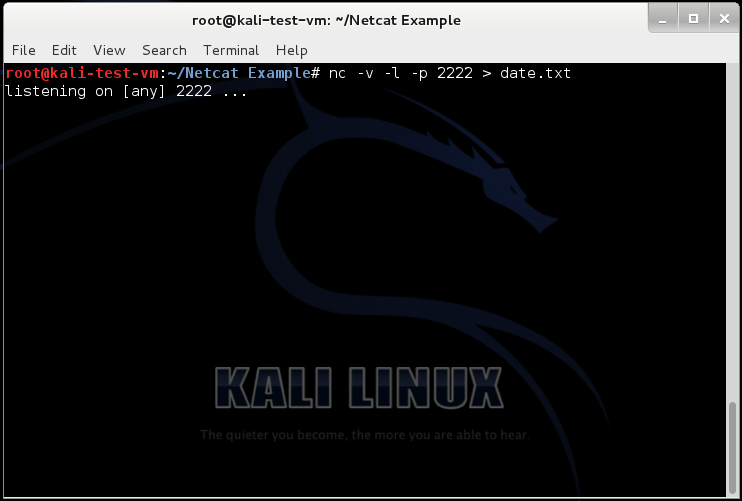
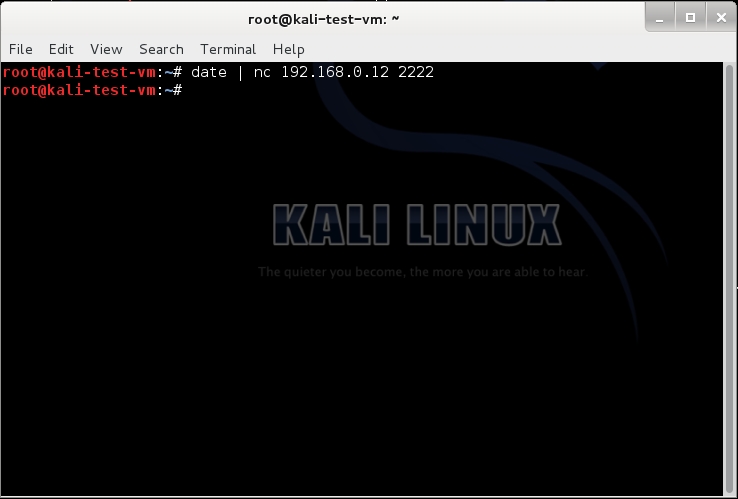

No comments:
Post a Comment